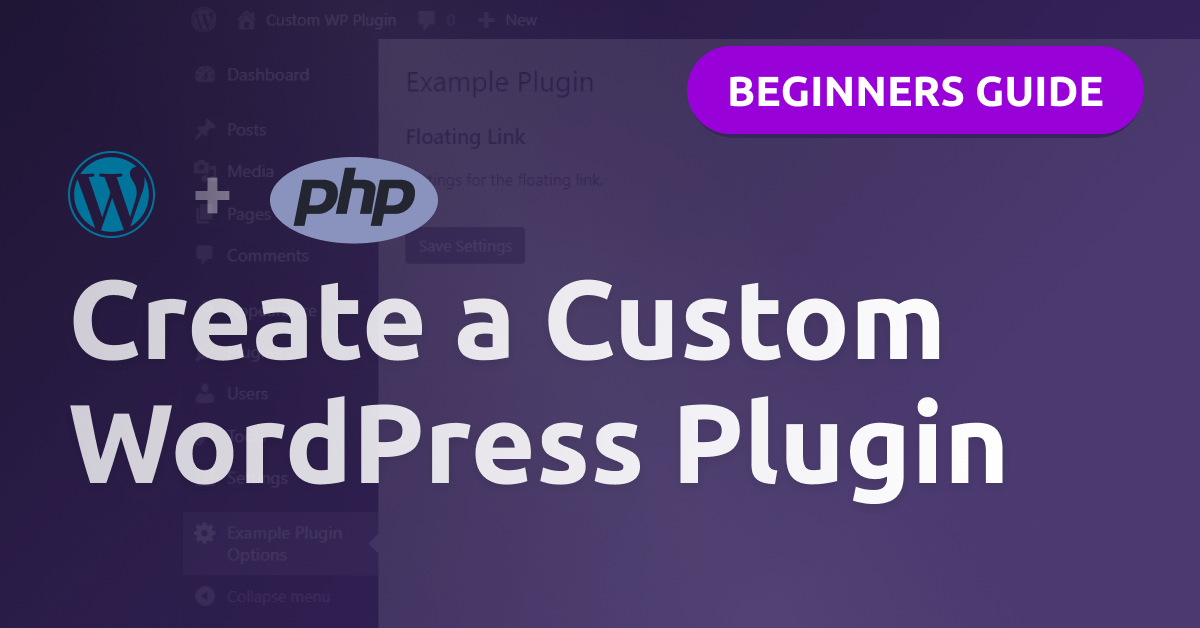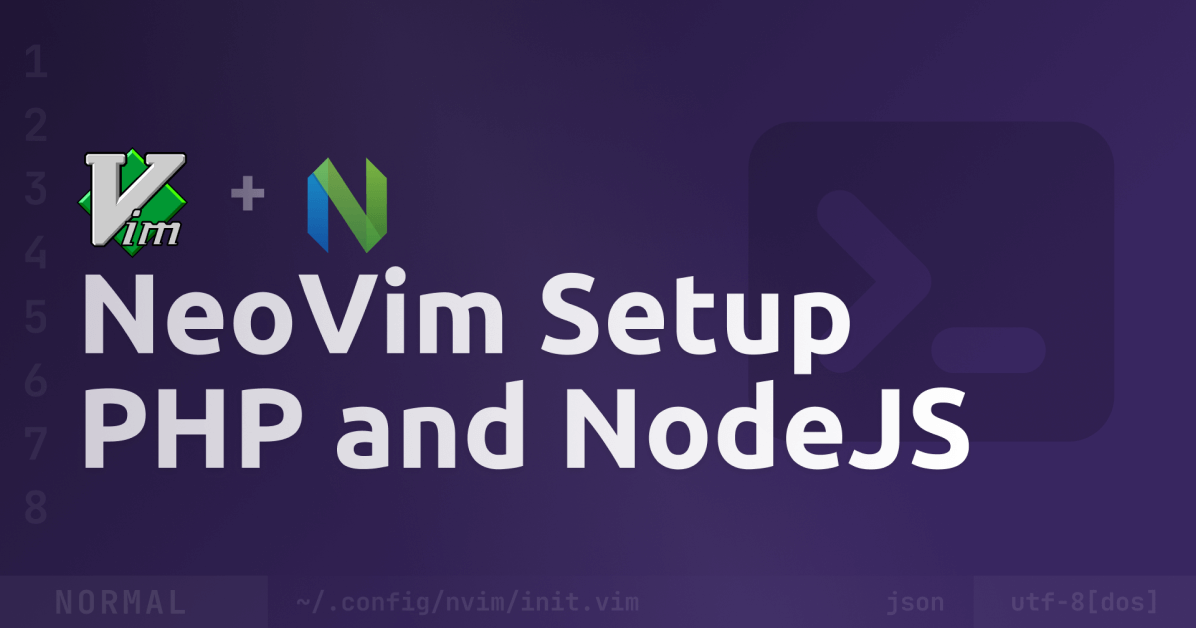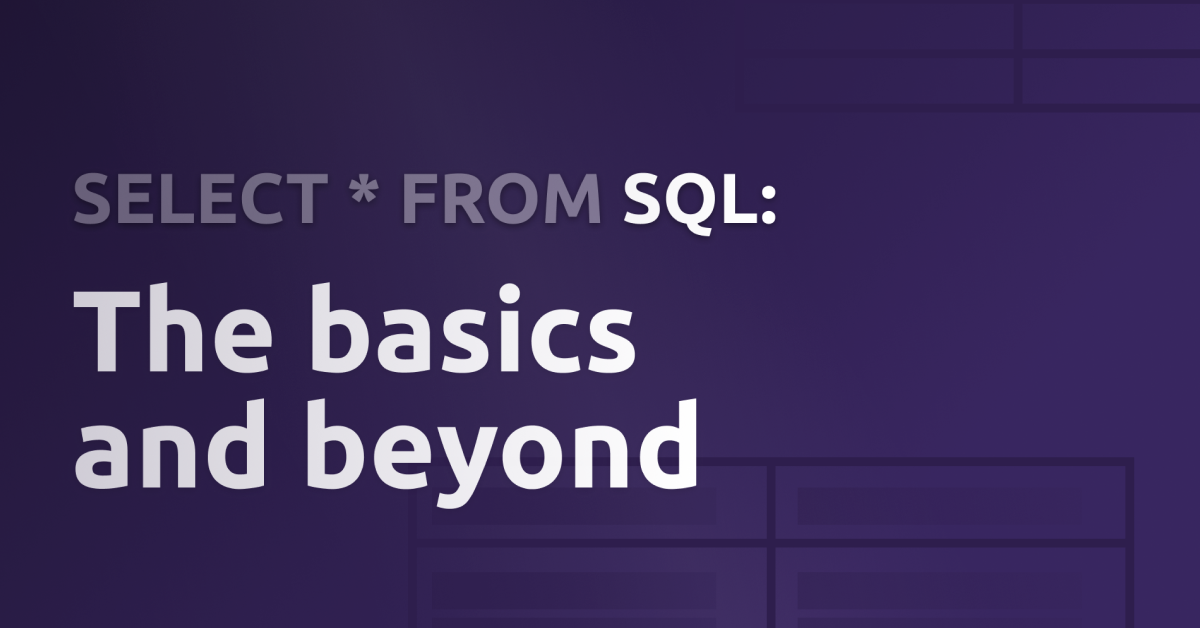A simple guide to add Tailwind CSS v3 to your SvelteKit project
Tailwind CSS version 3 launched just a few days ago, so now you can use it in your projects! If you’re using SvelteKit - this article is a simple guide so you can add Tailwind CSS v3 to your project.
Don’t worry - you don’t need to have an existing SvelteKit project - we’ll start at the beginning :)
Don’t want to read, just code? Click here to use the template
1. Setup a SvelteKit project
First up, we need a SvelteKit project. If you already have one, you can skip this step.
The setup is done by a few simple commands:
# Setup
npm init svelte@next my-app
# Navigate into the project's folder
cd my-app
# Install the dependencies
npm install2. Install the dependencies
We’ll install the following dependencies:
- tailwindcss (obviously)
- postcss because we use TailwindCSS as a PostCSS plugin
- cssnano to optimize the CSS
- autoprefixer to add prefixes to CSS-properties for better browser-support
- svelte-preprocess to run PostCSS as a preprocessor
And (optional) these first-party Tailwind CSS plugins:
- forms to make form-styling more easy
- typography to style vanilla HTML
Because we need them to preprocess our CSS and not in the production build, we can save them as development dependencies with the -D flag.
npm i tailwindcss postcss cssnano autoprefixer svelte-preprocess @tailwindcss/forms @tailwindcss/typography -D3. Configure PostCSS
Now we have the dependencies installed, we need to configure them correctly. Create a file postcss.config.cjs in the project’s root folder and add this:
const tailwindcss = require("tailwindcss");
const autoprefixer = require("autoprefixer");
const cssnano = require("cssnano");
const mode = process.env.NODE_ENV;
const dev = mode === "development";
const config = {
plugins: [
tailwindcss(), // first load Tailwind CSS
autoprefixer(), // then run autoprefixer
!dev && // optimize the code for production
cssnano({
preset: "default",
}),
],
};
module.exports = config;4. Configure Tailwind CSS
We also need a Tailwind CSS config file, so create one called tailwind.config.js in the project’s root folder:
const config = {
mode: "jit",
content: ["./src/**/*.{html,js,svelte,ts}"],
theme: {
extend: {},
},
// Only add this if you installed the Tailwind CSS plugins:
plugins: [require("@tailwindcss/typography"), require("@tailwindcss/forms")],
};
module.exports = config;5. Add PostCSS to SvelteKit
In your svelte.config.js, import the installed svelte-preprocess module and add it to the preprocess array:
import adapter from "@sveltejs/adapter-auto";
import preprocess from "svelte-preprocess"; // <- Import it here
/** @type {import('@sveltejs/kit').Config} */
const config = {
preprocess: [
// <- Create this option
preprocess({
// <- Add the module
postcss: true, // <- Set this to enable PostCSS
}),
],
kit: {
adapter: adapter(),
target: "#svelte",
},
};
export default config;6. Add the CSS to the code
We need a main CSS file, so let’s create it in src/app.css with the following content:
@tailwind base;
@tailwind components;
@tailwind utilities;And don’t forget to import the styles in your layout (so it applies to the whole project):
<script>
// src/routes/__layout.svelte
import "../app.css";
</script>
<slot></slot>Test and enjoy
That’s it! You can now start your project with
npm run dev -- --openand check if everything is working!
I hope this article helped you and you enjoy the full power of Tailwind CSS version 3 :)
If you didn’t already, check out this awesome video from Simon Vrachliotis to see all the new features in action:
Thank you so much for reading and don’t forget to follow so you don’t miss new articles 🤗🚀
Hey 👋 Don't want to miss new articles?
Drop your mail and I'll notify you if I have something new!